

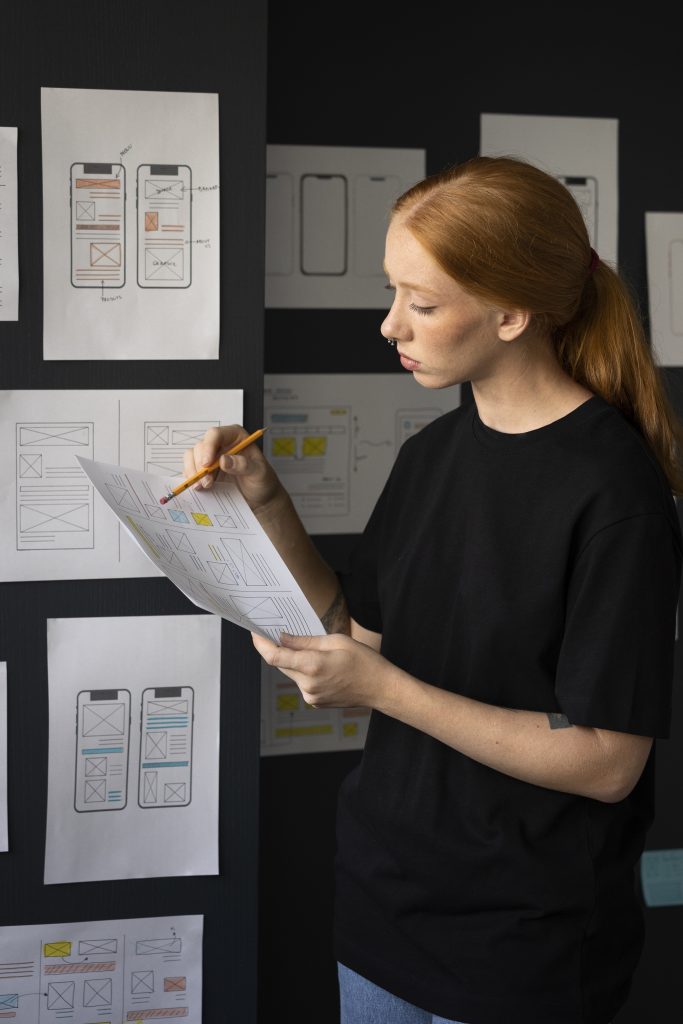
Install the application.
Go to Apps > Application Store > IOSS Note > click Install and follow the on-screen instructions until the installation is complete.
Configure the macro.
Configure the rule in the Rules Engine screen.

















In the Macro Configuration screen, specify the below details and click Save







In the Macro Configuration screen, specify the below details and click Save




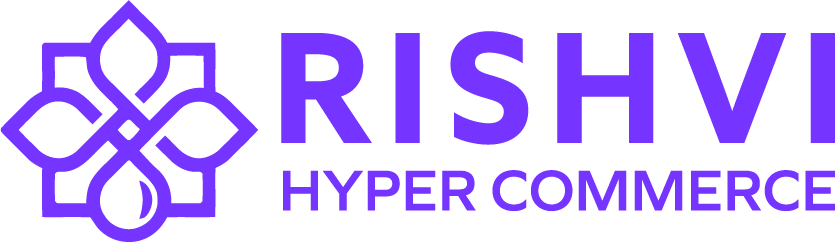
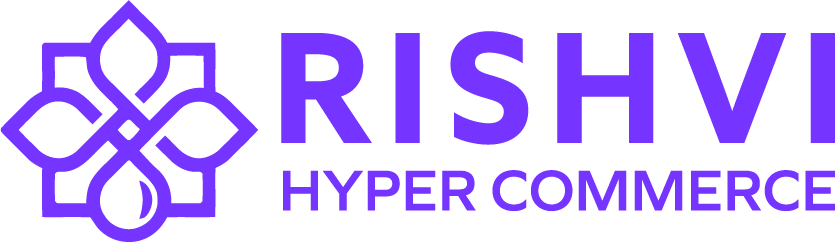
Subscribe to our newsletter, We never send you spam!
WhatsApp us